In this post we are going to show how to install MongoDB in your Windows Operating System (OS). We are going to use the MongoDB in our future Internet of Things (IOT) applications to store information like RFID, Keypad Code or anything that needs to be stored.
Install Steps for MongoDB in Windows
Download MongoDB
Go to the download page of the MongoDB site and download the Community Server edition of the MongoDB database. The current version of MongoDB at the time of the writing of this post is 5.0.0. You can either select the msi or zip version but for this post we are going to download the msi installer.
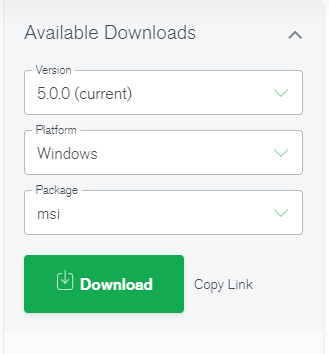
Once downloaded, click the msi and proceed to the next steps. The setup wizard will open to guide you to the next steps of the installation process.
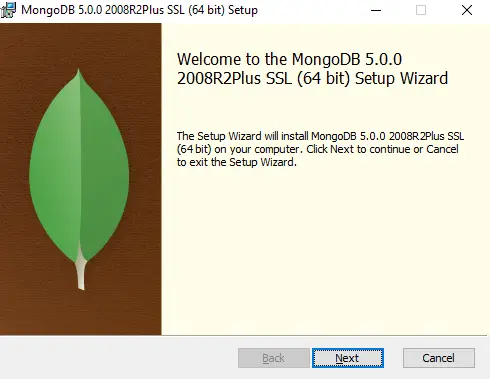
Click Accept in this window.
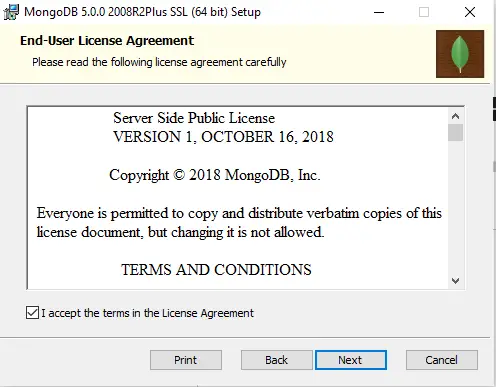
Select the Complete option as we want all the components of the MongoDB to be installed.
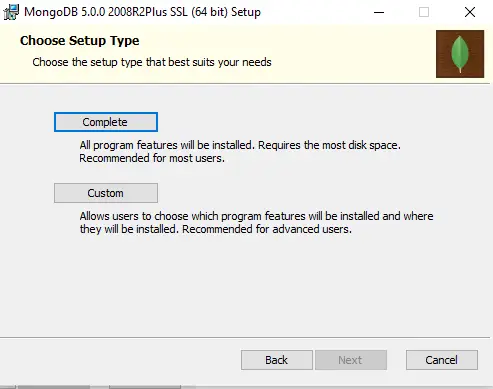
Select the Install MongoD as a Service option. You can change the Data directory or the Log Directory depending on where you want it to be installed. Click Next.
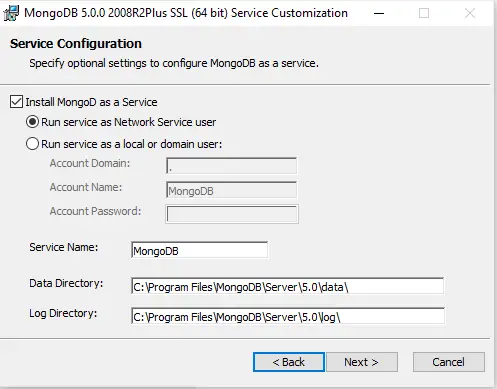
Install the MongoDB Compass also as we will be using it as the GUI tool to connect to our MongoDB instance.
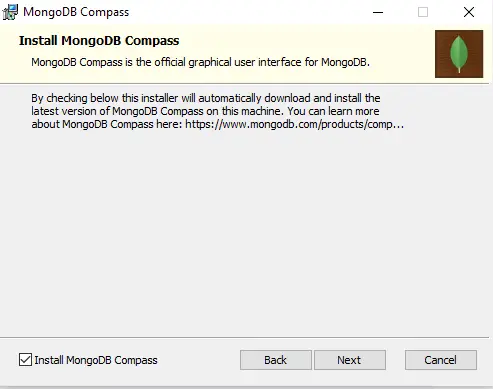
Click next as we are ready to install MongoDB
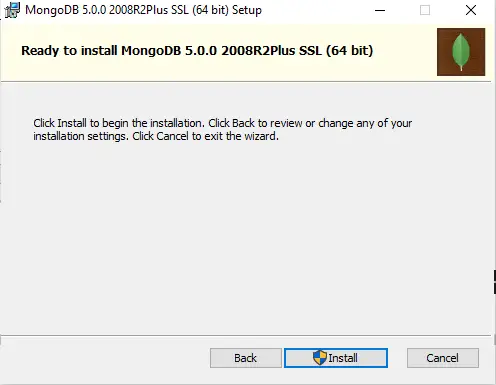
It will take some time to install the MongoDB so please be patient. If your windows prompts for some changes to the User Account Control then just click Yes.
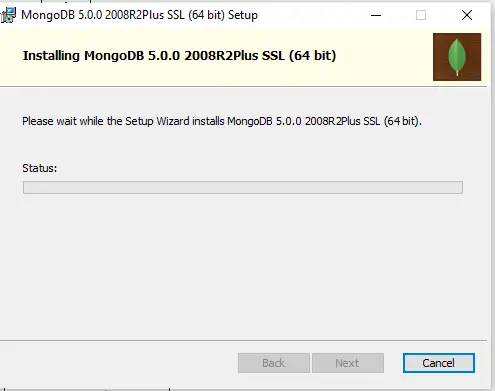
Wait for the installation to be finished
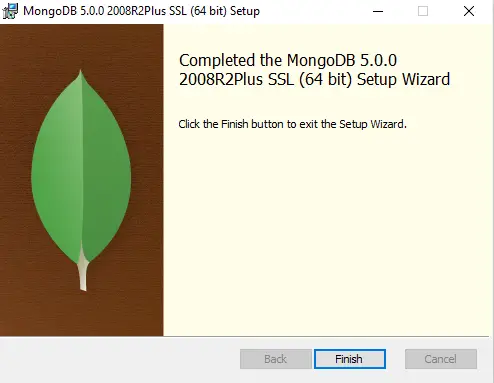
Afterwhich, the MongoDB Compass welcome window opens
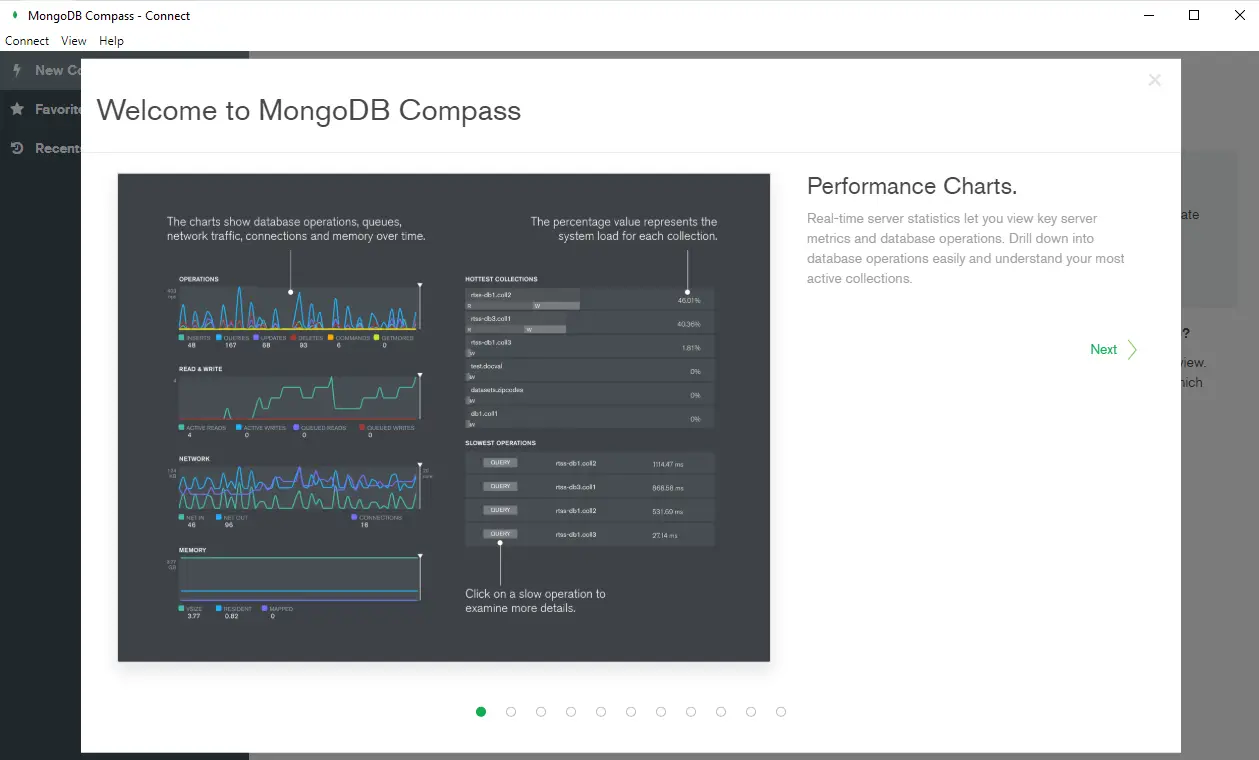
Just continue clicking next until we reach the Get Started page
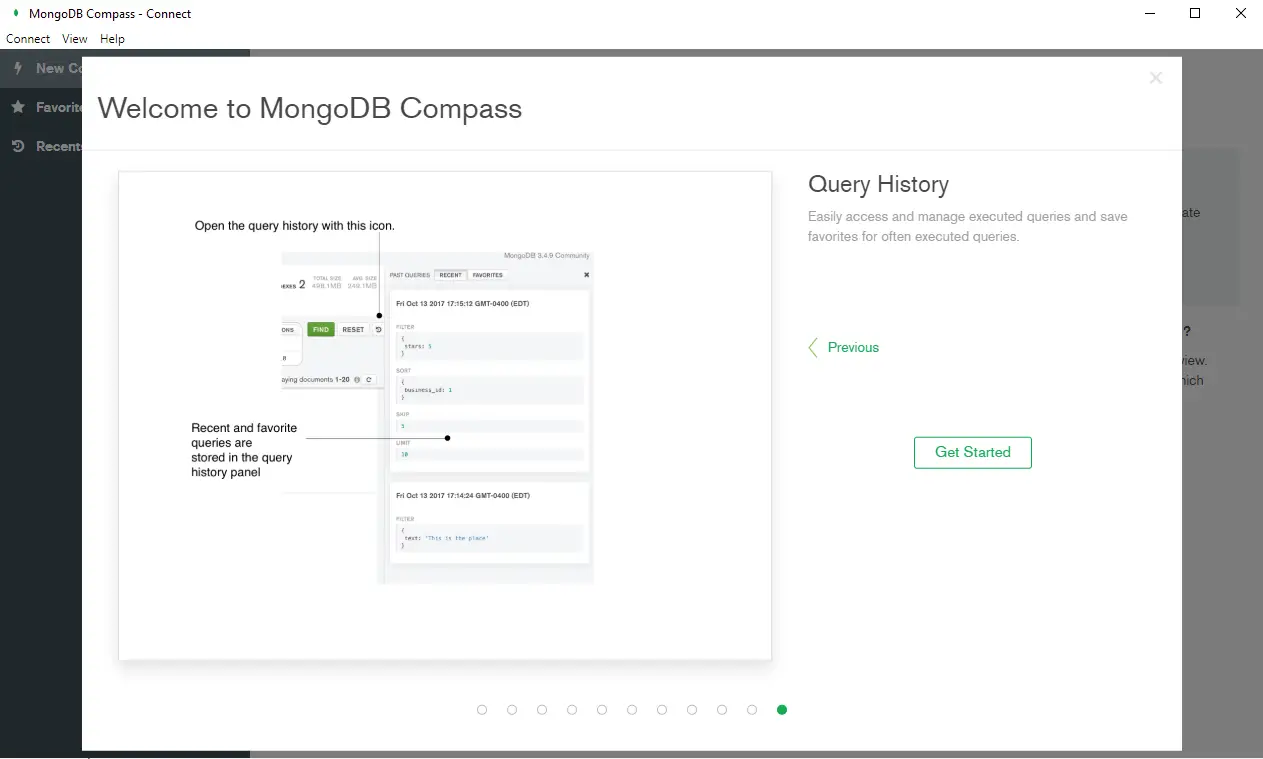
Just click the Start Using Compass button and select everything.
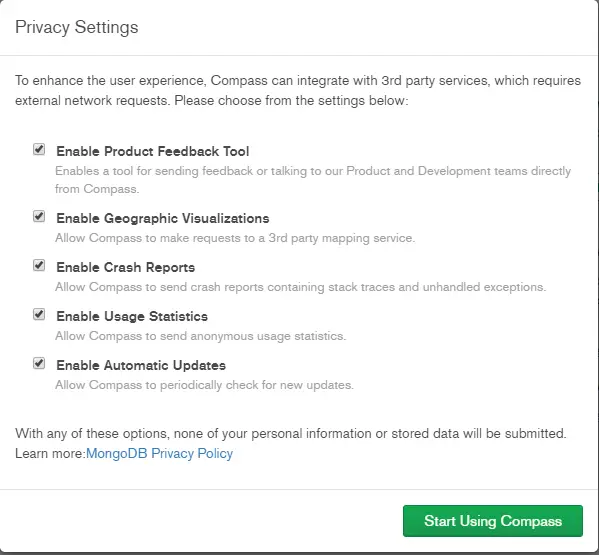
Click the connect button to connect to our local MongoDB instance.
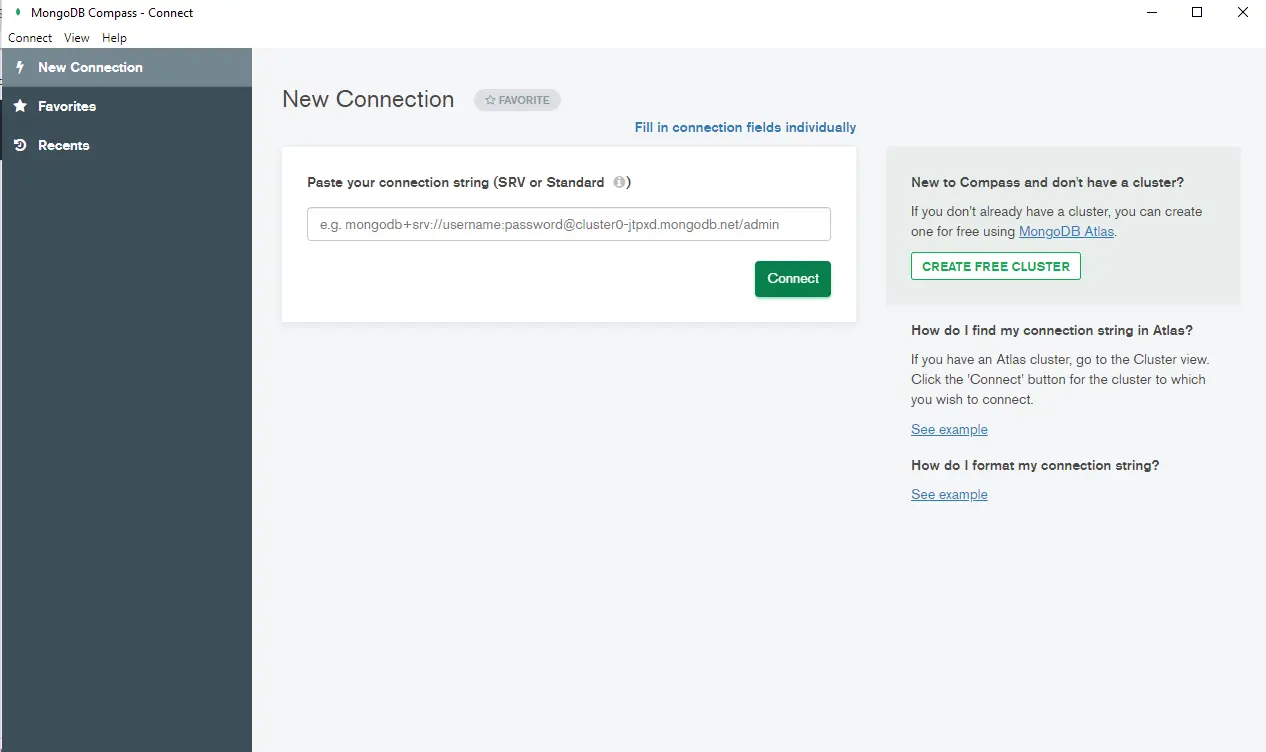
If everything goes well from the installation then we should be able to see the following displayed.
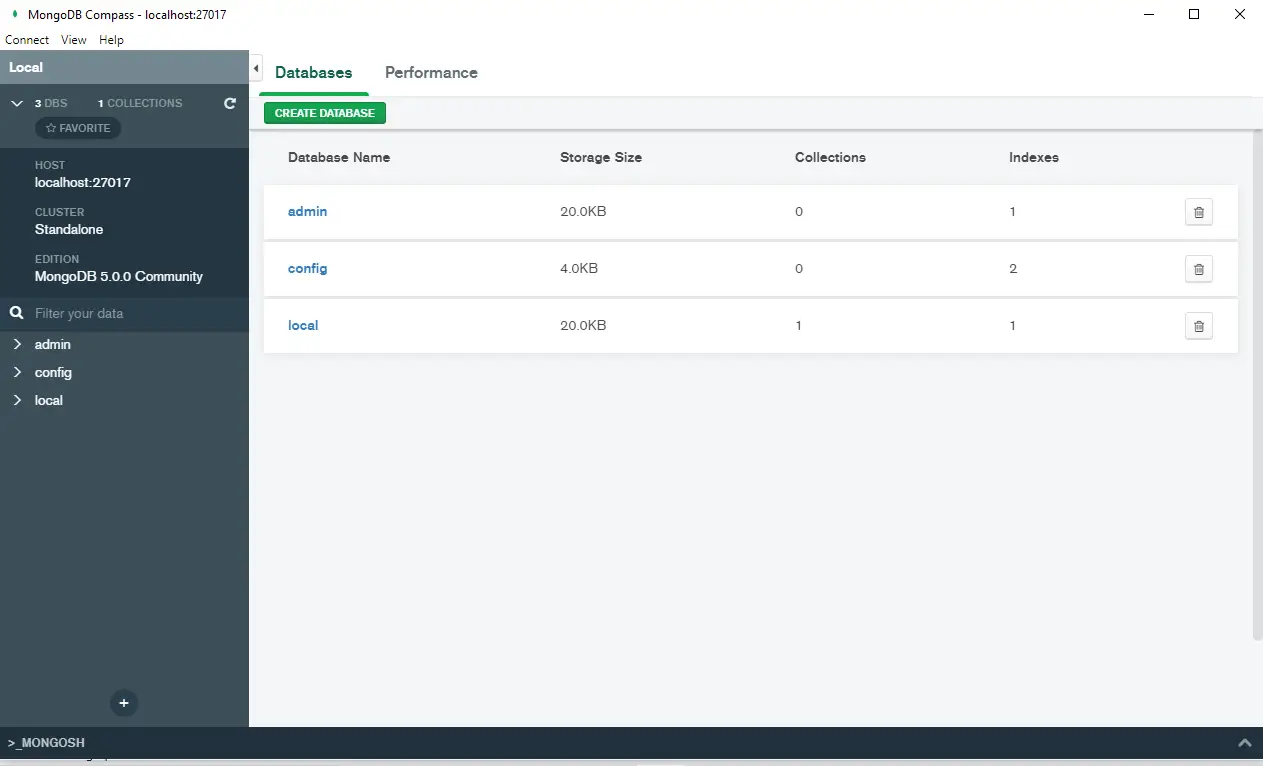
Wrap Up
In this post I have shown how to install MongoDB in your Windows operating system. We will use MongoDB as our database in future Internet of Things (IOT) applications.
Happy Exploring!
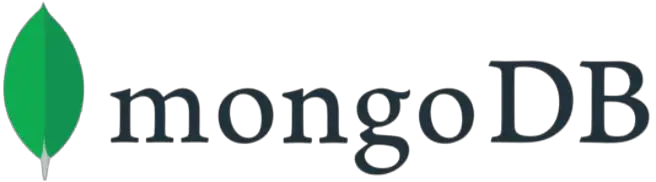
Leave a Reply