Node.js is an open source javascript runtime that we can use as backend for our Internet of Things (IOT) applications. In this post, I am going to walk you through the steps in on how to install node.js in your Windows platform. This will also install the NPM tool or the Node Package Manager which is a tool for sharing your javascript application.
In future post, we will use Node.js in creating REST interface that we can use to store our sensor data in any database that you like. Also, we can generate web interfaces using node.js to display information that sensors collected.
Prerequisites
Before you proceed make sure that you have sufficient access in installing software in your windows laptop or computer.
Install Steps for Node.js on Windows
- Download the installer from this link
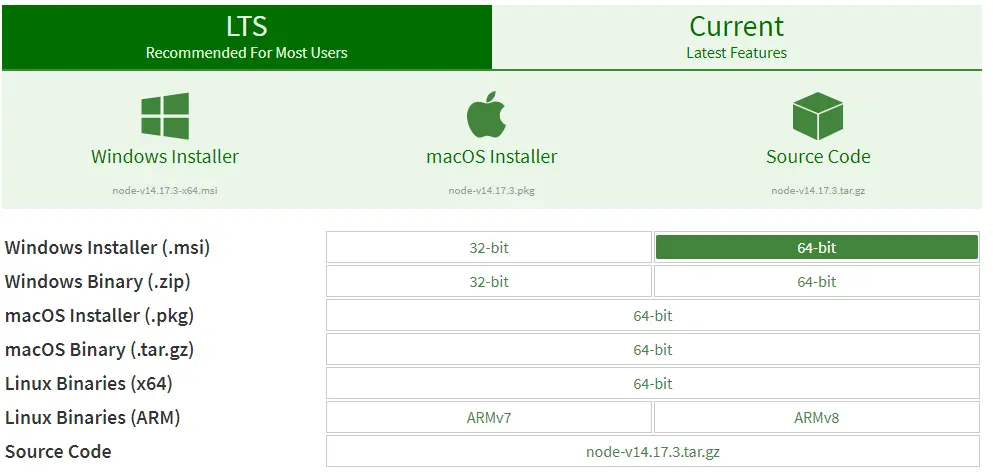
Select the .msi or the .zip version. I have chosen the msi version for my 64 bit version laptop. Wait for the download to finish then click it once it is done downloading.
2. Click next on the welcome screen
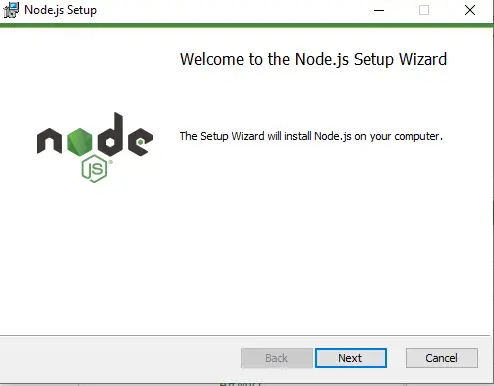
3. Click the I accept checkbox then clik Next
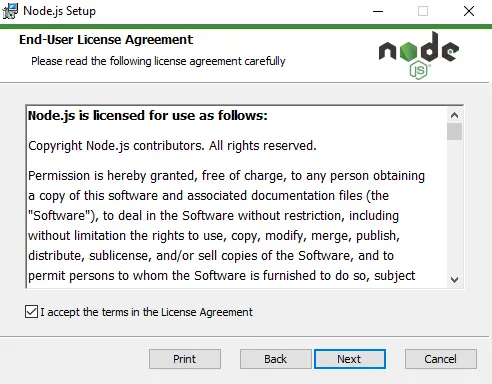
4. Choose where you want to install node.js. I just accepted the default value then click next.
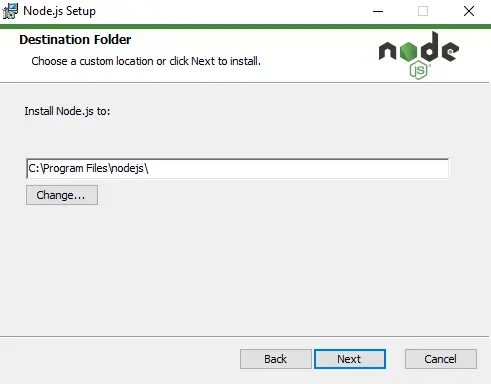
5. Click next on the custom setup screen.
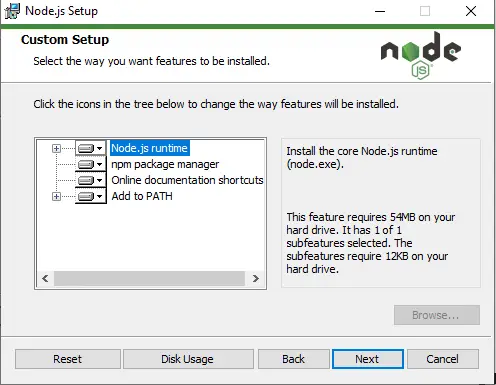
6. Click next on the next screen also.
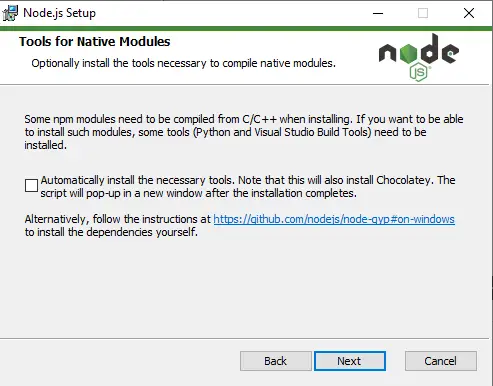
7. Lastly, click the Install button to complete the installation and wait for the installer to finish the intallation. If a prompt for User Account Control pops, just click Yes.
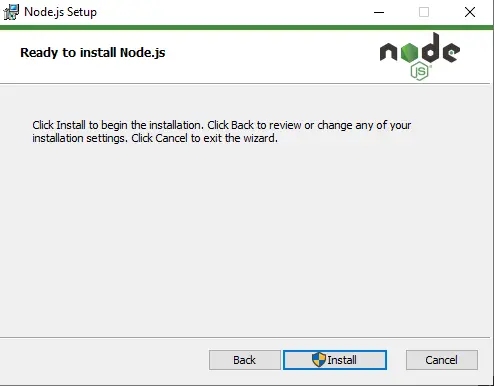
8. Click Finish when the installation is succesful.
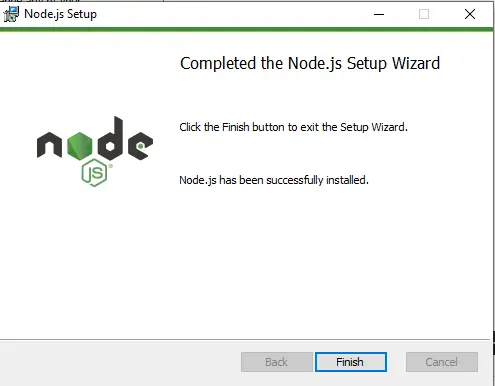
Testing and Validation
To test if your installation is successful then open your command prompt and then type the following code. These are the current version of your node.js and your npm at the time of this installation.
C:\Users\DONSKY>node -v
v14.17.3
C:\Users\DONSKY>npm -v
6.14.13
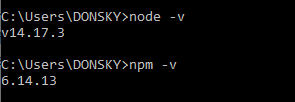
Wrap Up
In this post we have installed Node.js in our windows environment. The NPM was also installed and all paths are set. We are now ready to use Node.js in our future IOT Applications.
Stay tuned for future projects!
Happy Exploring!
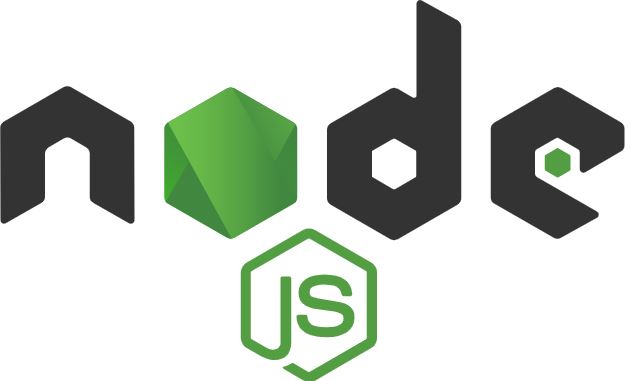
Leave a Reply